Why You Must Have A Live Bandwidth Monitoring Tool
A Quick Intro
One of the most essential Windows (or any OS) tools in my opinion is a simple network usage monitor that displays live network bandwidth usage on your taskbar or anywhere that is visible all the time, the reason for this is to be able to see in real time what’s happening on your device on the network level…
Let’s say that you are completely idle or doing any kind of activity on your machine that does not involve any high bandwidth utilization then you suddenly see a spike in network activity, isn’t it worth to be able to at least know and maybe check what exactly is using your bandwidth?
I am personally using a live network monitoring tool on any device I use, on my Windows / Linux / Android devices, I must always have a method of telling me my current bandwidth usage.
Why Use A Live Bandwidth Monitoring Tool?
|
|
|
This is how bandwidth is monitored |
–Most applications do not show network speed in real time so it’s always good to know.
–To know whether a specific application is working or not instead of hanging on to “Please wait” prompt, for example after clicking the “Submit” button in a web form to upload a large amount of data, it’s helpful to see whether data is being uploaded or not and the upload speed.
–Keep an eye on unexpected bandwidth hoggers, maybe malware traffic?
Why Not Built In OS Network Usage Display
Yes, Windows & Linux can show bandwidth usage in real time but it’s not visible on screen all the time, in order to be able to see it then you need to open up Task Manager (Windows) or Resource Monitor (Ubuntu, for example), but there is no way to keep it docked somewhere on screen like on the taskbar…
Windows Built In Network Performance Monitor
This is how Windows network performance monitor looks like, can be accessed from Task Manager > Performance tab, the issue is that it cannot be set to be floating on screen all the time and also it’s not configurable, use it as it is.
|
|
|
Network performance monitor in Windows 10 Task Manager |
GNOME resource monitor network usage
This is GNOME desktop environment resource monitor, maybe more eye appealing than its windows counterpart but still cannot be pinned to be visible at all times.
|
|
|
Network History diagram in GNOME |
Network Monitor Applications
While there are many network bandwidth usage monitoring applications, i actually tried only three of them, just google “live bandwidth usage applications” and add to the search the OS of your liking, below are the ones i used over time:
Windows Network Monitor Applications
Networx
New versions are not free anymore, there is a free version still available for download, which is the one i happen to be using 🙂
|
|
|
This is how a network meter looks in the taskbar |
Rainmeter
Actually not just a network monitor but a desktop customization suite that includes many many tools called “skins”, among them is of course many options for network monitoring, check this thread on Reddit.
BitMeter
Free and open source!
DU Meter
Not free, 30 day trial.
Linux Network Monitor Applications
NetSpeed GNOME Extension
NetSpeed is a simple minimalist net speed extension that shows bandwidth usage per interface.
|
|
|
Clicking on the indicators will show usage per interface |
iftop
iftop simply captures traffic on the specified interface and shows speed totals and drills down to show the bandwidth used by each established connection.
|
|
|
iftop in action |
Android Network Monitor Applications
Internet Speed Meter Lite
Free and awesome, although i had some issues with it on Android Pie as it’s not been updated for a while.
Free to use with optional paid features, this is the only one i found most compatible with Android Pie.
|
|
|
Data Monitor on Android |
Final Words
As one of the most underrated tools, a live network usage monitoring tool has always been essential to me regardless of the OS i am using, it gives an insight of what’s going on my device, can assist in detecting unwanted bandwidth hoggers and potentially malware that may be abusing my machine.
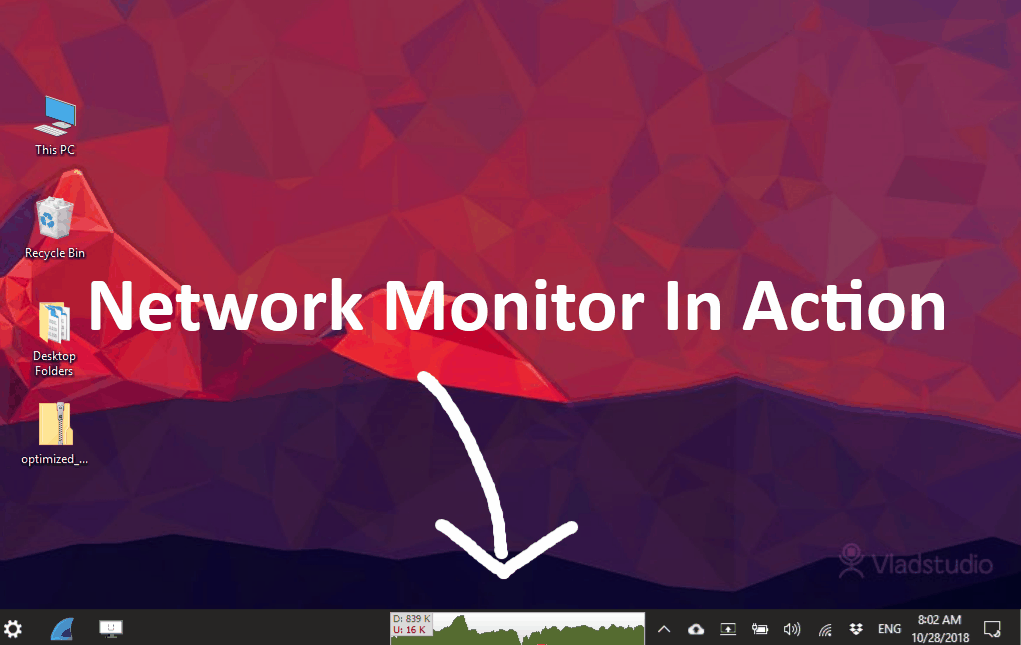
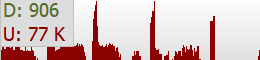
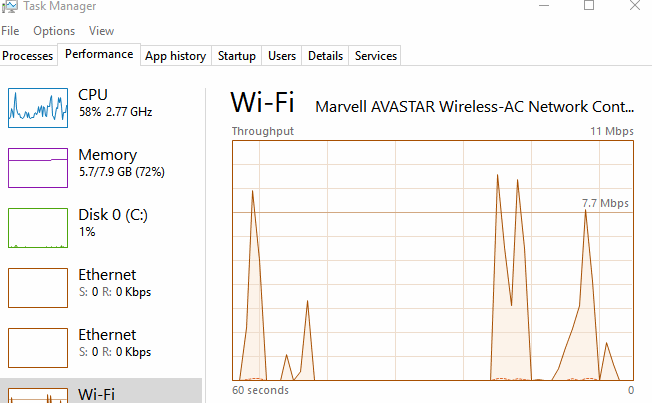


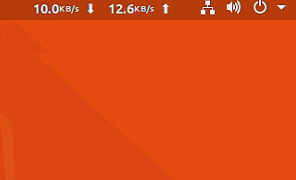
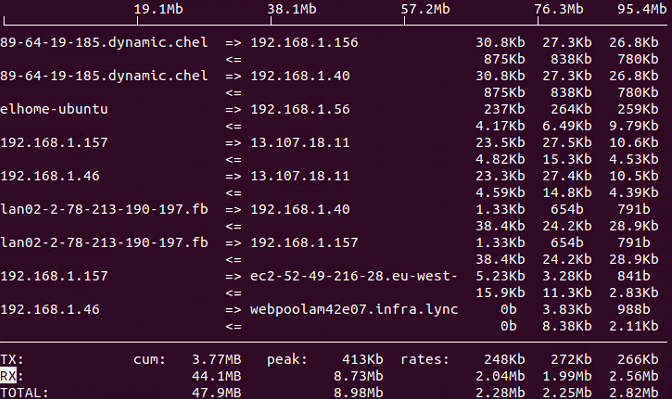
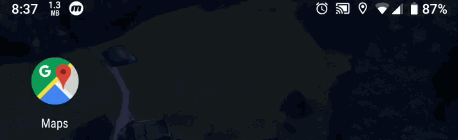

Recent Comments